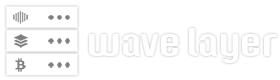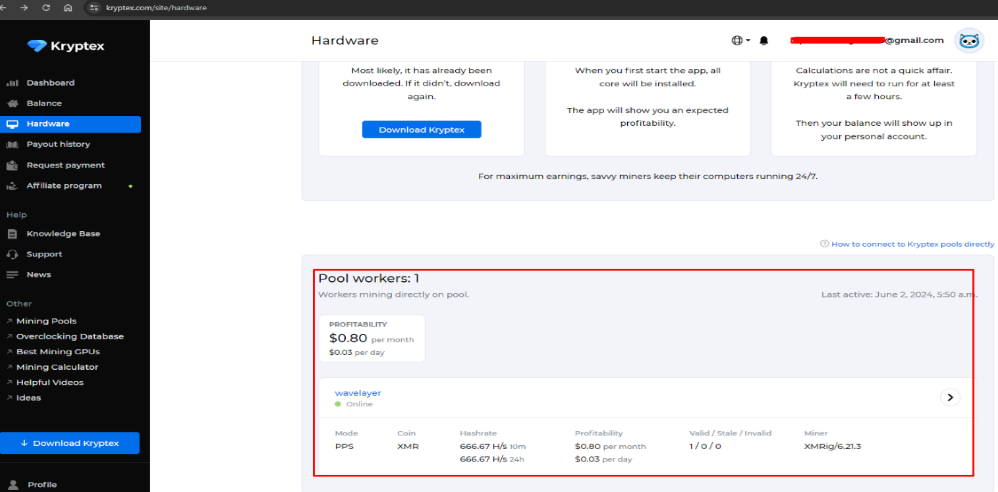Outline VPN is a free and open-source tool that helps you create and manage your own VPN server. It was developed by Jigsaw, a technology incubator created by Google. It supports multiple cloud providers, including AWS, GCP, Digital Ocean, etc., as well as self-hosting.
Outline VPN helps you access the internet more safely and enables you to bypass censorship. This technical report will guide you through setting up Outline VPN on Ubuntu 22.04.
Prerequisites
- Ubuntu 22.04 server with sudo or root access.
- Access to the internet from the machine.
Outline VPN works together with the Outline Manager and Outline Client. So, in order to set up Outline VPN, we have to follow the following steps.
STEP1: Install Outline Manager
Outline Manager is a desktop application that helps you create your own VPN server in the easiest way possible. You simply need to download the Outline Manager desktop application and share the access keys after completing the server setup. You can download Outline Manager from the following link:
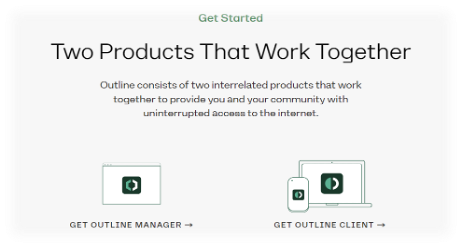
Select “GET OUTLINE MANAGER” and choose your device. It doesn’t matter where you download it; you can set up the Outline VPN server on your desired server.
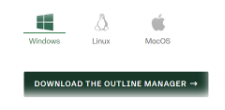
- Open the Desktop application after complete installation.
- Click on ADVANCED to setup Outline VPN server on Ubuntu 22.04
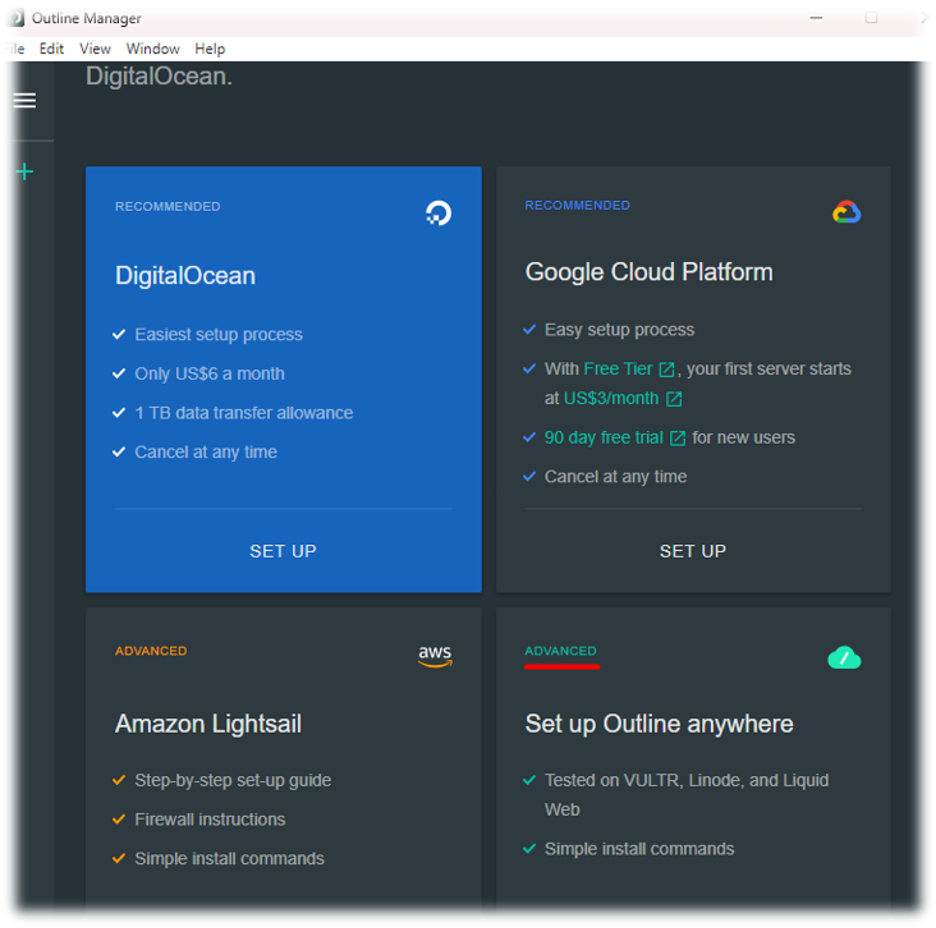
It automatically provides a command that we need to run on our server terminal.
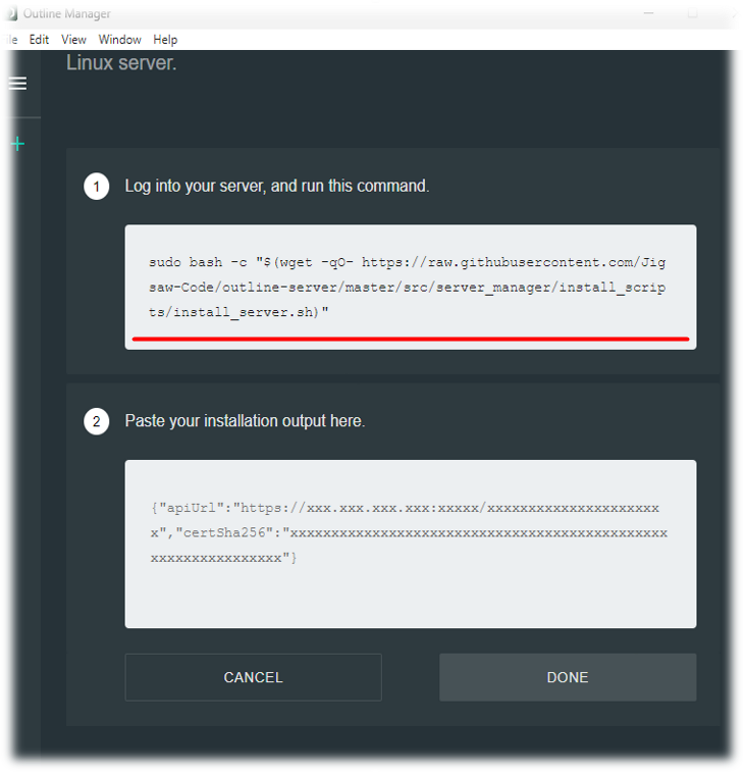
- Copy and run the provided command.
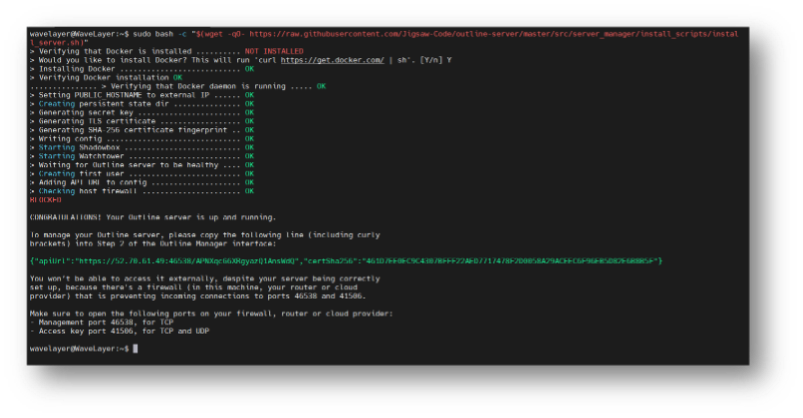
- Copy the Api URL, we need to provide that on the Desktop application to setup server.
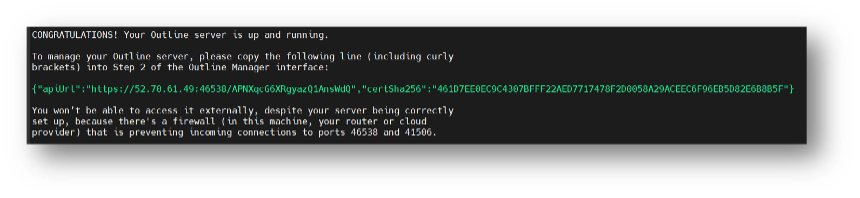
- Before paste on Desktop application, make sure you allow the following ports from the firewall.
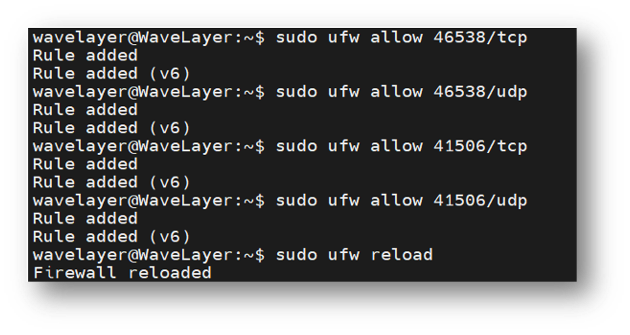
- Verify the firewall ports.
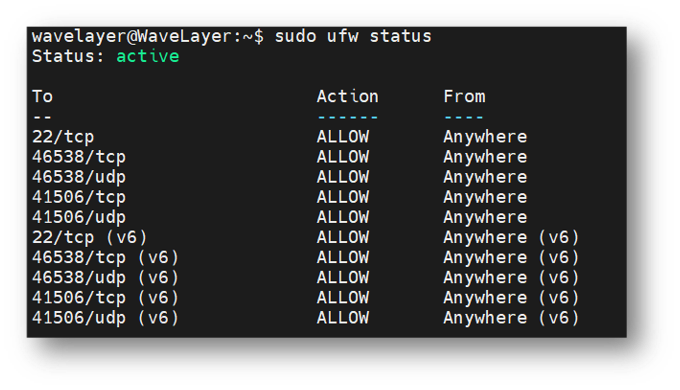
- Paste on Desktop Application.
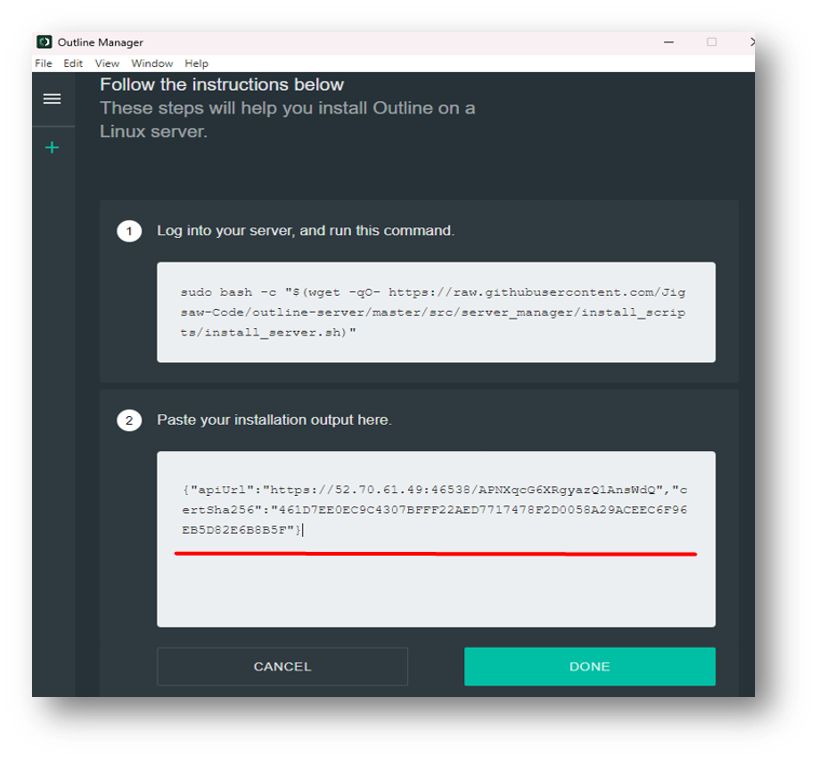
Once you paste Api key on desktop application, click on done.
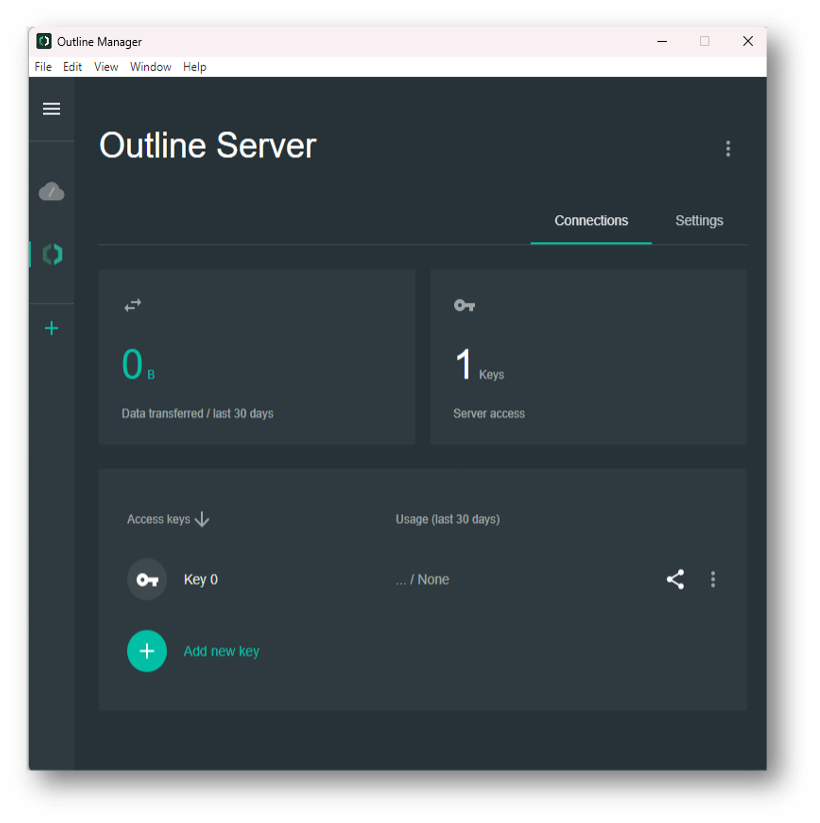
- Generate the Access keys.
We can create access keys by clicking on Add new key. We need access key to connect our devices and share access with our network.
Note: You can also change the server’s name from settings for better management.
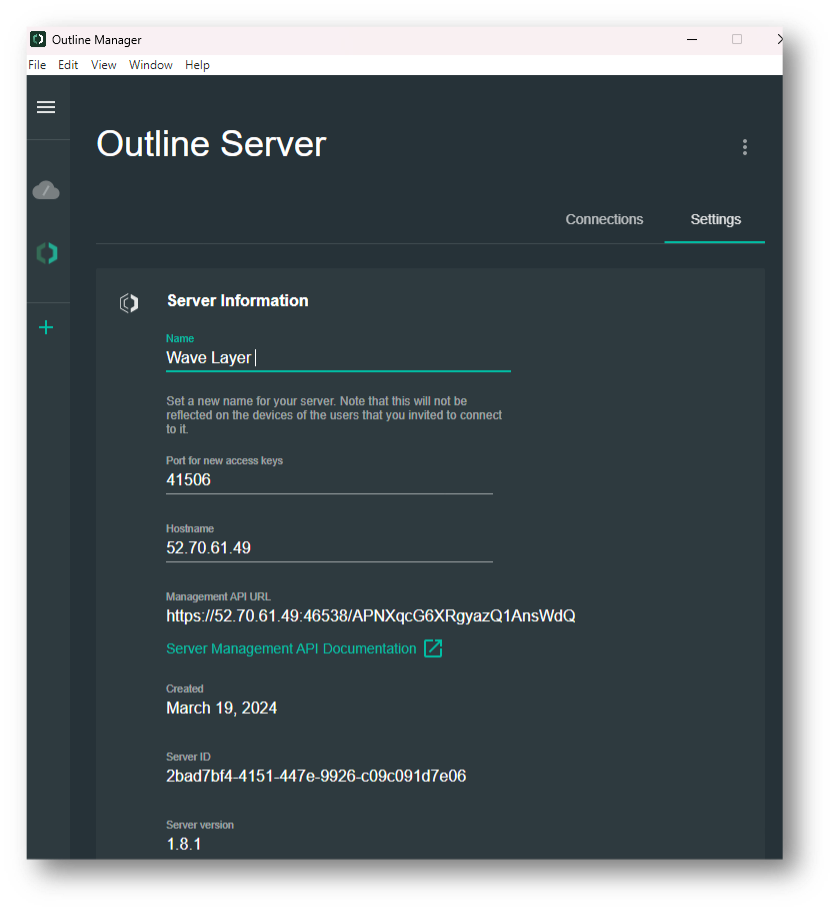
- Share this key to the client devices.
Click on Share icon as shown on figure below.
Copy the Access key and provide it to the client with any medium.
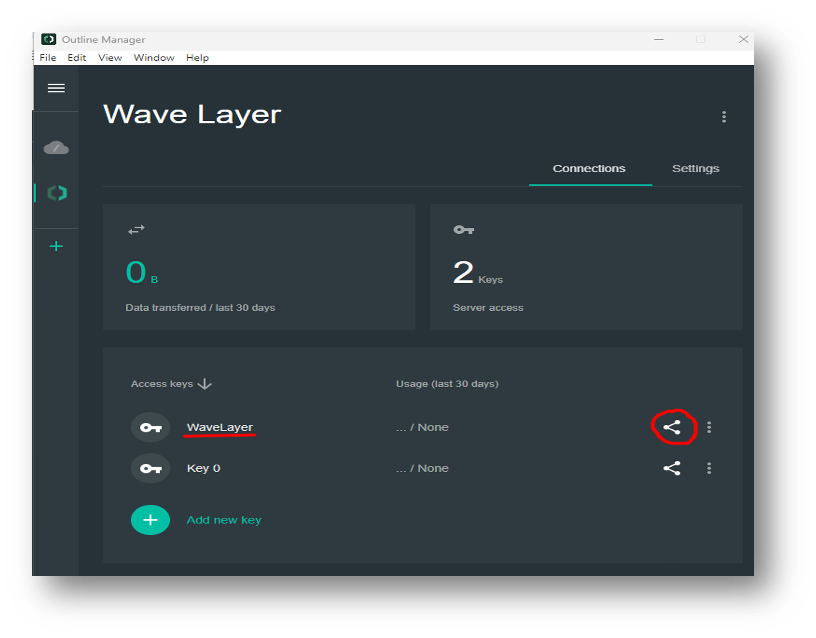
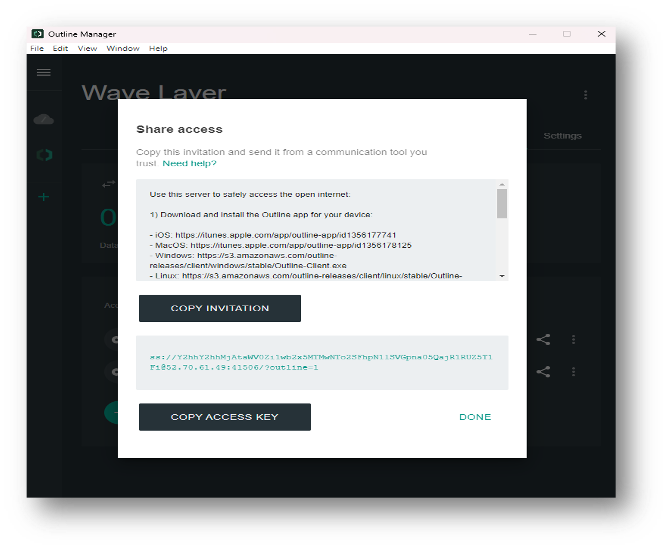
STEP 2: Download the Outline Client
Outline client is a simple app, that help you to connect your server. You can download the Client application from following link:
Link: https://getoutline.org/get-started/
Select “GET OUTLINE CLIENT” and choose your device.
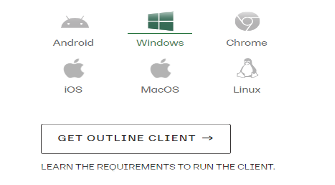
- Open the Application after complete installation
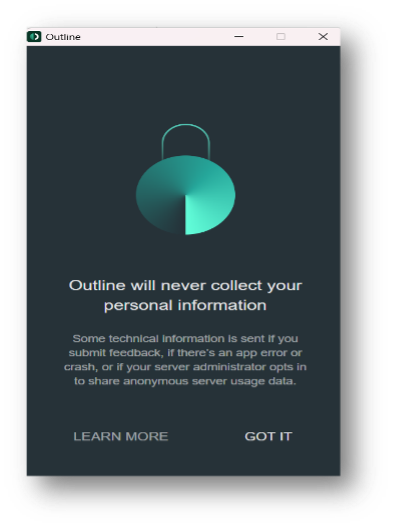
- Click on GOT IT and Add a Server
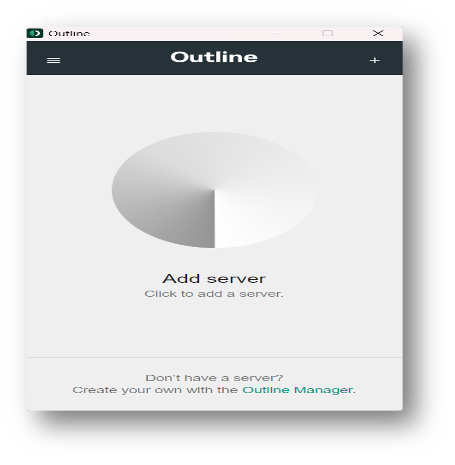
- Paste the Access key, i.e. provided by the server and click on ADD SERVER
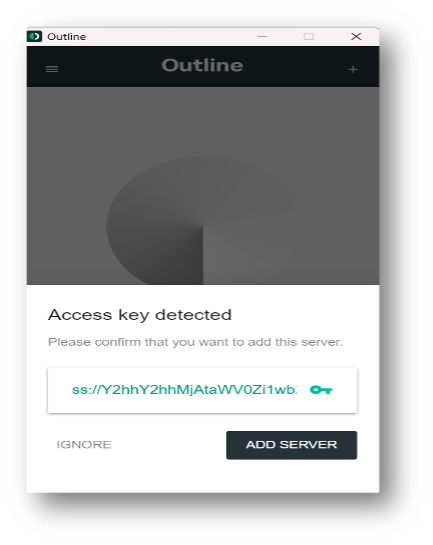
- Click on CONNECT.
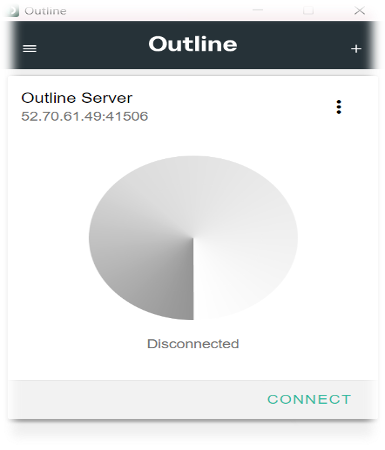
Note: You can also rename the Server Name as well.
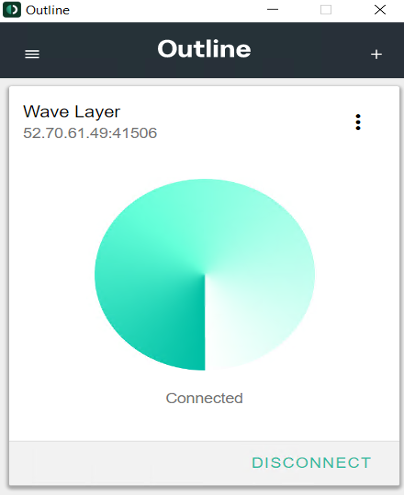
- Now finally we can connect to our Outline VPN server.
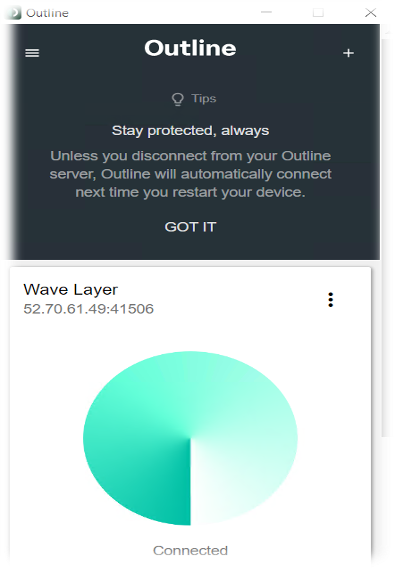
Conclusion
To sum up, Outline VPN is now active, ensuring your online activities are private and unrestricted. Feel confident knowing you can browse the internet safely and access content freely, no matter where you are. Enjoy the freedom to explore the web without worrying about privacy issues or censorship.