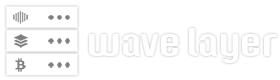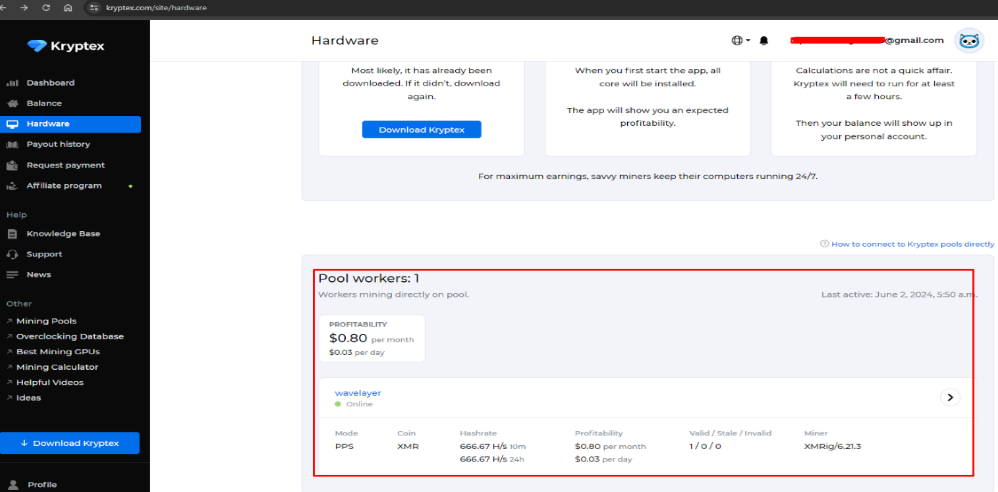MetaTrader 4 (MT4) is an extensively used trading platform for forex that offers tools for technical analysis, charting, and automated trading.
MetaTrader 4 is a native Windows application; we must launch it using Wine ( a free compatibility layer that allows software designed for Windows to run on Linux systems).
In this post, we’ll show you how to install MT4 on your Ubuntu 22.04 system.
Step 1: Installing Wine using Terminal
To start this installation, download and add the repository key with the following commands:
sudo mkdir -pm755 /etc/apt/keyrings
sudo wget -O /etc/apt/keyrings/winehq-archive.key https://dl.winehq.org/wine-builds/winehq.key
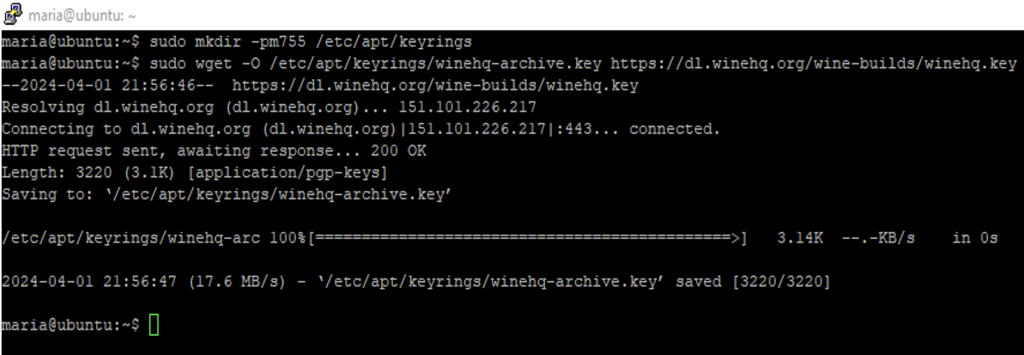
Next, add the wine repository file with the following command:
sudo wget -NP /etc/apt/sources.list.d/ https://dl.winehq.org/wine-builds/ubuntu/dists/jammy/winehq-jammy.sources
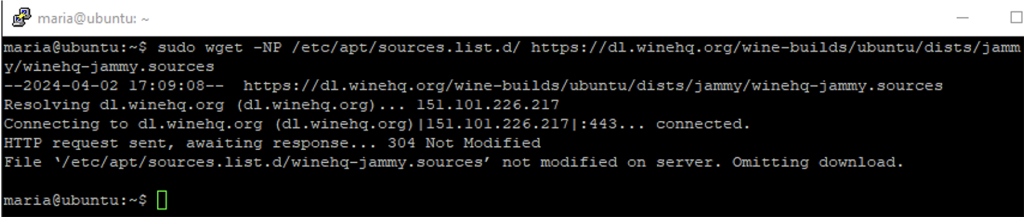
Update the package repository:
sudo apt update
Now, pick one of the provided wine packages and install it on your Ubuntu 22.04 system:
sudo apt install --install-recommends winehq-stable
sudo apt install --install-recommends winehq-devel
sudo apt install --install-recommends winehq-staging
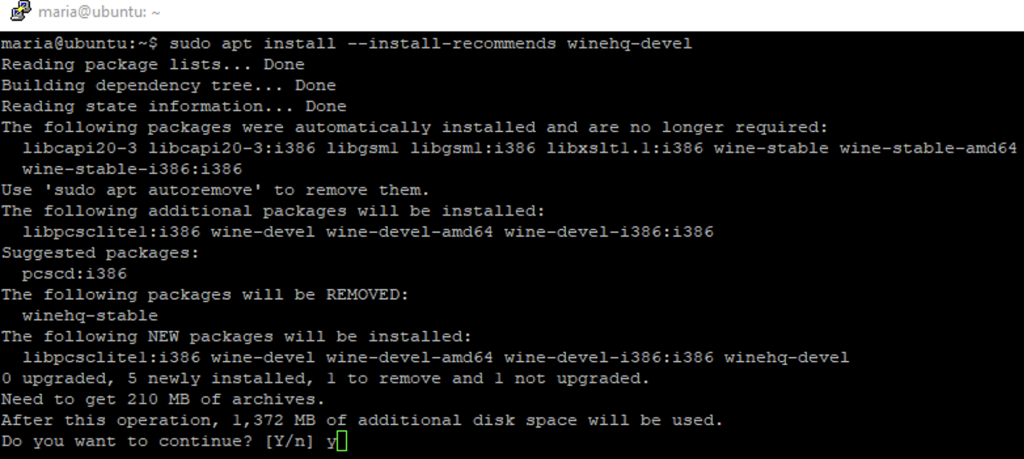
If the terminal alerts you about dependencies that are missing, you’re required to install them and then repeat the last two steps (installing packages and updating the repository).
If you are using a 64-bit system, you might also need to enable 32-bit architecture:
sudo dpkg --add-architecture i386
For further information about installing wine, you can find it here.
Step 2: Download MT4 Installer
In this section, you’re required to download the MT 4 installer for Windows. Next, go to the download folder and right-click the MT4 installer. Select the Open With Other Application option.
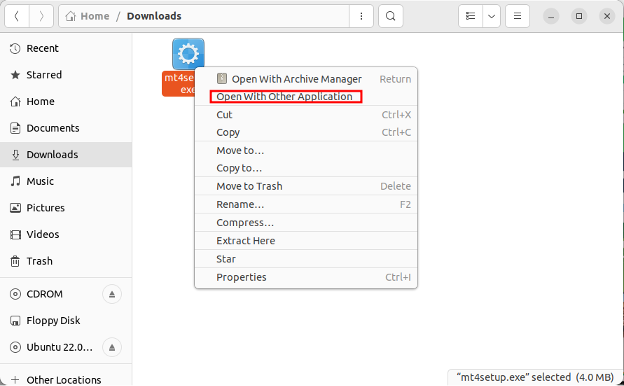
Here, select Wine Windows Program Loader option from the recommended applications.
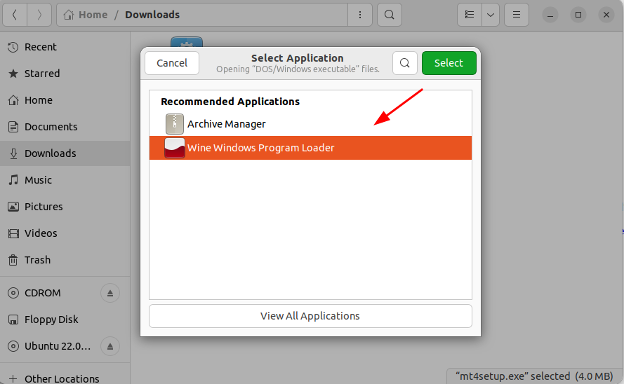
This opens the MT4 installer. Follow the steps to finish the installation.
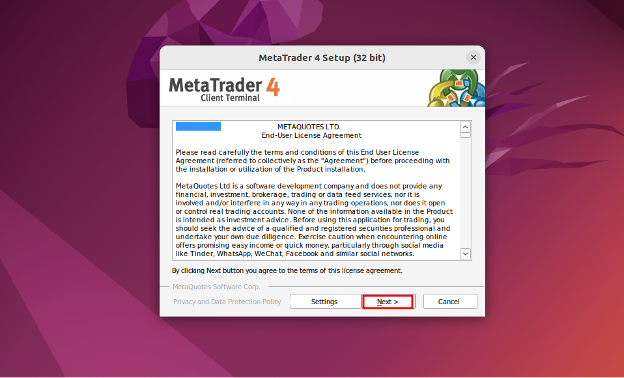
You can take a hiatus as the installation is loading. After that, click the finish button.
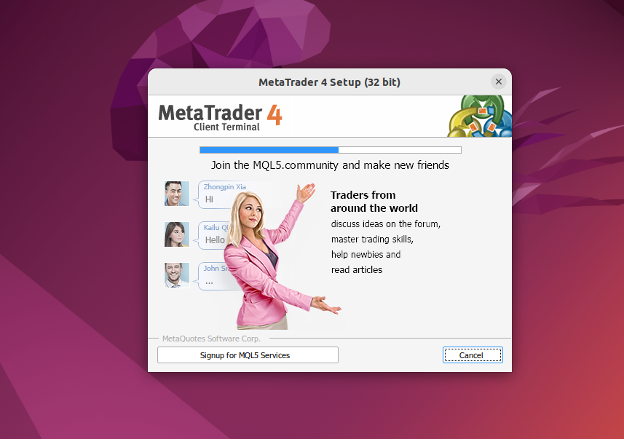
The MT 4 installer also creates two icons on your Ubuntu desktop; the MetaEditor and the MetaTrader 4 application. To use the two icons, right-click one of them and click the Allow Launching option.
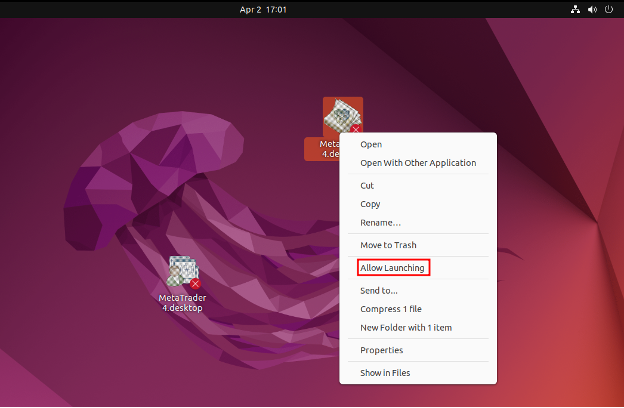
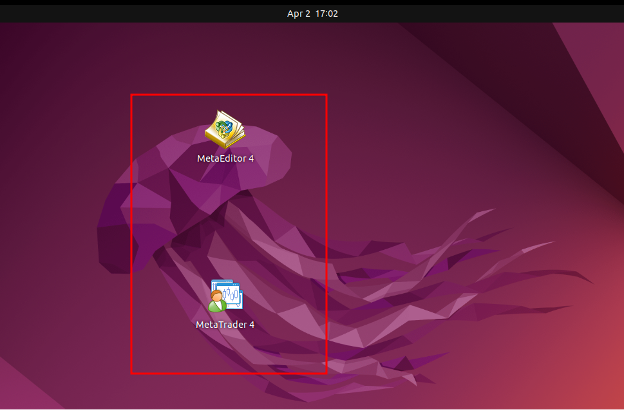
Other Installation Options
To simplify the installation process, we’ve provided you with a unique installation script that will download and install the relevant Wine package based on its automatic detection of your system version. It will then download and launch the platform installer after that.
Open your terminal command line and run the following command to begin the installation:
wget https://download.mql5.com/cdn/web/metaquotes.software.corp/mt4/mt4ubuntu.sh ; chmod +x mt4ubuntu.sh ; ./mt4ubuntu.sh
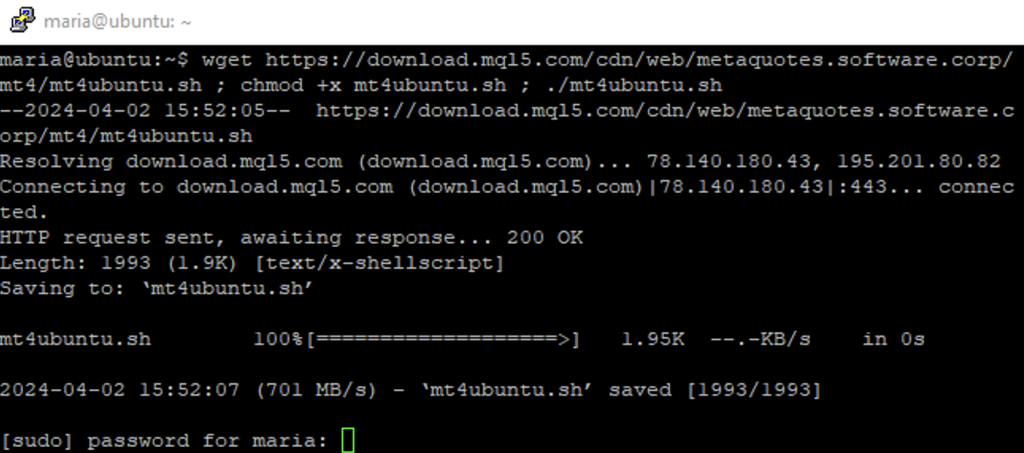
This command downloads and runs the script, as well as making it executable. You’re only required to input your account password to allow installation.
If you’re requested to install additional Wine packages (Mono, Gecko), accept them because these packages are necessary for the app to function. The MT 4 installer will then launch. Once the installation is finished, the app is ready to use.
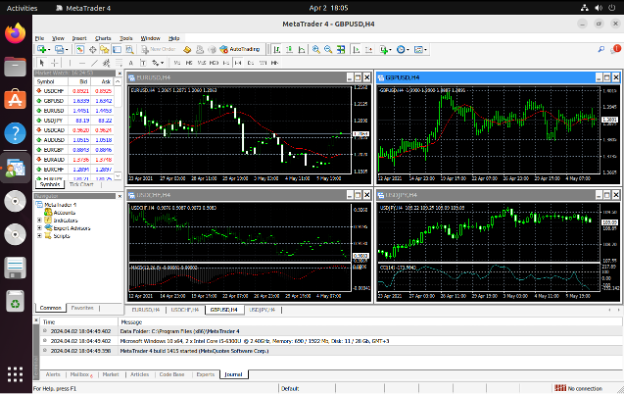
Conclusion
Installing MT4 on Ubuntu 22.04 Linux takes just a few simple steps. Even though the installation process is a bit more complex than it is on Windows, it is still doable for any Forex trader, even for the less tech-savvy.
In addition, the installation process is the same for other Linux distributions; however, Ubuntu is likely the most widely used Linux distribution in the trading community.