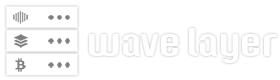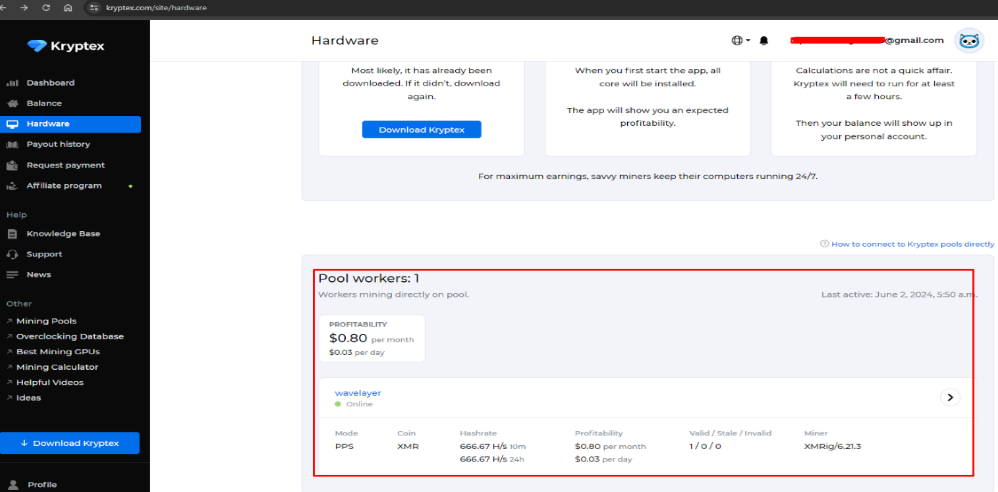VPN stands for Virtual Private Network. It is a way of establishing a secure connection between the internet and us by creating a private encrypted tunnel. VPN provides services such as encrypting the data, hiding the user’s IP, providing secure access, as well as remote access.
In this tutorial, we are going to get our hands dirty with a top-down setup of an OpenVPN server on Ubuntu 22.04 and a client on a Windows machine. Using OpenVPN will benefit us because:
- It is an open-source project.
- It supports strong encryption methods.
- It supports both TCP and UDP protocols, and it’s easy to set up.
1) Prerequisites
Installing some packages first, as it will be useful for different purposes.
wget: downloading packages from the web.
vim: for text editor
net-tools: network utilities for diagnosing and troubleshooting.
curl: tool and library for transferring data with URLs.
sudo apt-get install vim wget net-tools curl -y
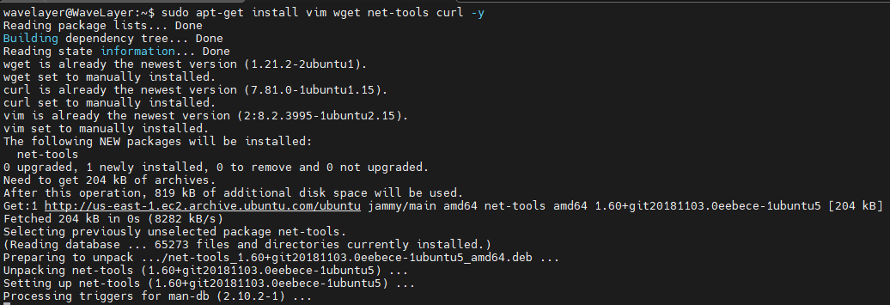
E.g. checking public IP
curl ifconfig.me

As this VM has already mapped with the public IP [3.85.56.9] mentioned.
Server Installation
Using the wget command, pulling the script
wget https://raw.githubusercontent.com/angristan/openvpn-install/master/openvpn-install.sh

Here we just downloaded the bash script which will be useful for installing OpenVPN.
Verifying the downloaded file of the OpenVPN installation script.
ls
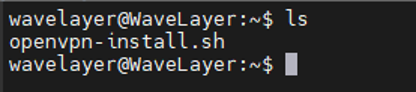
Need to change script into execution mode.
chmod +x openvpn-install.sh
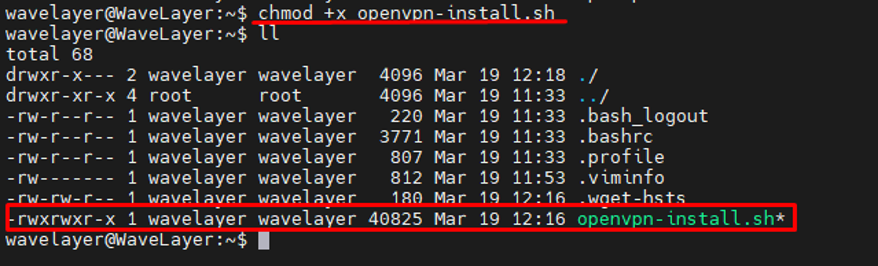
Run the script for installation.
sudo ./openvpn-install.sh
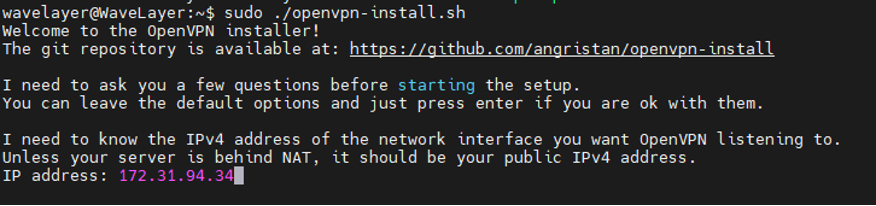
Press Enter to process the further installation.
Disable the ipv6 support.
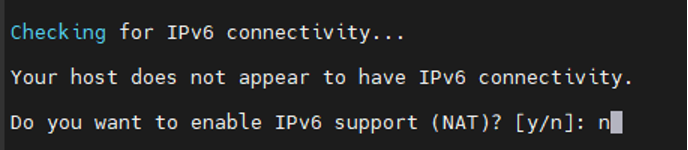
Set the working port for VPN
Here we set for the default value 1194

Setting up protocol, here we set for UDP.

Using DNS resolver for VPN, here we will use AdGuard DNS.
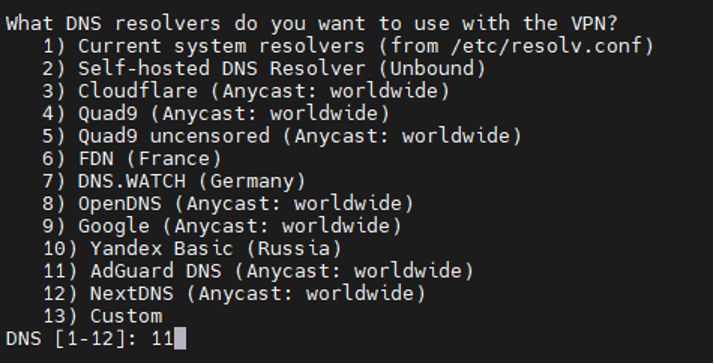

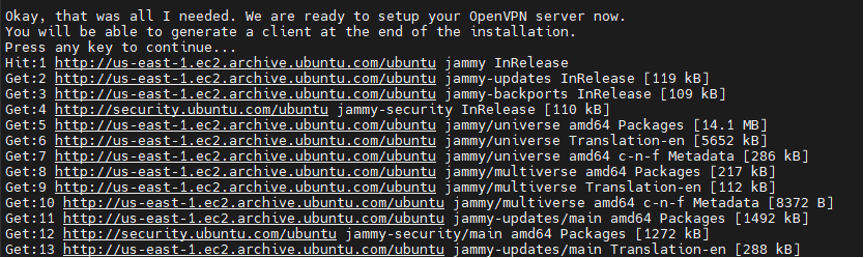
Provide the Client name of VPN user.
We provided the name as WavelayerClient.

Providing password less client, for that need to select option 1.


The generated open VPN file has been stored in the location /home/wavelayer/Wavelayerclient.ovpn
Enabling the port in the firewall configuration.

Note: As the VM was created in the AWS need to allow traffic from outside and allow the port 1194 as well. It can be done from the portal of the AWS. Depending upon the platform you use.
Client Installation
Download file in the client machine.
Copying/Downloading the vpn file to the client machine from the server.
For the test machine, I have used windows 10 machine.

Note: Need to install the open VPN client in the client machine
After installing the VPN client, open the OpenVPN connect application, then upload the file.

Click on BROWSE, and upload the file from the downloaded locations.
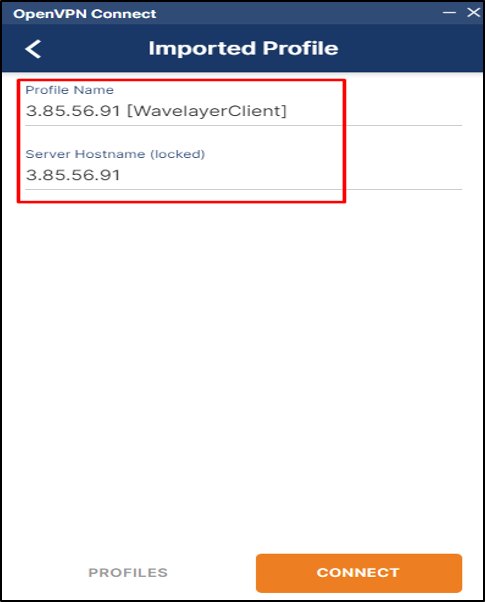
Then connect to the VPN server by pressing connect.
Result
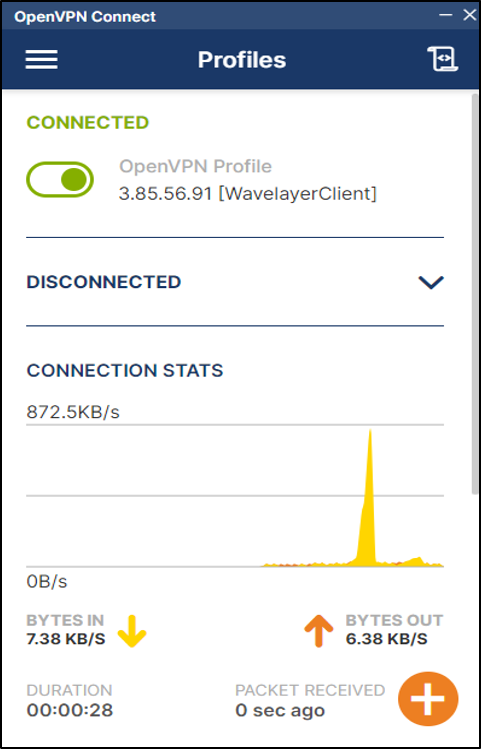
This is how, we create the OpenVPN server and connect to the server from the client machine.
Conclusion
To conclude, with the proper configuration; the OpenVPN server setup was successfully completed. The demonstration was also successfully completed after establishing the connection from the client computer. By implementing the strong security protocols OpenVPN ensures that the data is confidential and secured.